Unroot Android Smartphone without Help Of PC
Unroot Android Smartphone without Help Of PC Just as many users love to root their devices, we have an equal number of smartphone users who would like to unroot Android smartphones. The reasons for unrooting can differ. You may have bought a rooted device and now you would like to use it your way instead of dealing with the personalized tweaks of the person who was using it before you. Another common reason for unrooting the device is to make sure that the warranty of the phone is restored.
There are times when rooting a device can also give room to malicious apps which may have found their way into your device. In such cases, unrooting the device become peremptory. But of all these reasons, your choice matters the most and if you choose to unroot your device even without a reason then I will talk about the ways in which you can accomplish this task. The methods I am going to describe will allow you to unroot Android Smartphone without a PC.
Factory Reset
Most of the devices that have been rooted with the help of a one-click app usually lose the root privileges when you factory reset the device. So back up your phone data using an Android PC suite, remove the SD card and do a full factory reset.
You will be able to do a factory reset by going into setting and looking for the option Backup and Reset. On the menu for Backup and Reset, the last option is to factory reset your device. This will delete all data from your phone so making sure that you backup your device is very important.
Once the factory reset is completed, your phone should be unrooted. You can use the root checker app to check if your device is unrooted or not.
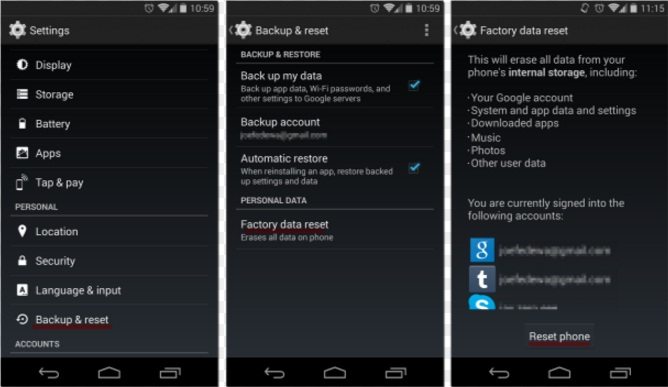
Super SU app
Depending on the method that was used for rooting the device, you can enable the option to unroot it with the help of a SuperUser Access Management Tool. It is available in the form of SuperSU, Kinguser, Kingmaster and the like. You must locate the SuperUSer Access Management App and use it to unroot your Android device. As an example, I am going to talk about the Super SU app. Most other apps will work on the same lines.
- On your phone, look for the SuperSU app which will show up in the app icons and then open it.
- Now tap on the settings tab and scroll down and look for the option ‘Cleanup’. You will notice that you have the full unroot option here which says Cleanup for Permanent Unroot.
- This is what you are looking for. Tap on this option and wait for the phone to unroot.
- Once the process is completed, restart your device and download the root checker app to ensure that your device has been successfully unrooted.
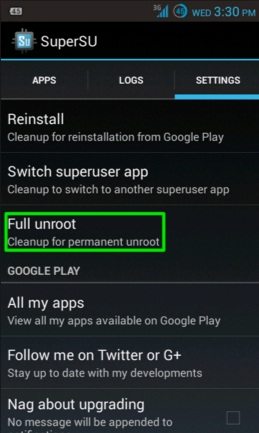
Root File Browsers
The Google Play Store has file managers which can help you browse the system files on your rooted device. The ones that are most commonly used are ES File Explorer and Root Browser. Once you install a file manager that allows you to access the system files on your rooted device, follow these steps to unroot Android smartphone or tablet:
- Launch the file browser and tap the slash key.
- To begin with, check these settings. Locate and click on the phone menu and you will be able to see new options. Make sure you click on the gear icon to check for preferences. You must also ensure that the root explore and display hidden files option is ‘On’.
- Once these settings are in place, allow superuser to give access to the file manager you are using so that you can proceed.
- Now navigate to the System folder and then look for the ‘bin’ folder. In this folder look for a file name ‘su’ and delete it. You must long press on the file to get the delete option.
- Next, you must move to the ‘xbin’ folder which is also located in the System folder. Look for the ‘su’ file here and delete this too.
- Now move to the app folder in the System folder and look for the file name Superuser.apk. Delete this file.
- Reboot your smartphone and your phone should be unrooted. A good way to confirm this is by installing a root checker app and checking if the unrooting was successful or not.
Root Android Apps
If you had rooted your device with one of the one-click root Android app, then reversing the process is just as easy. These apps have the option to Unroot with a click as well. Simply launch the app and look for the option to unroot the device. Depending on the application you used, the unroot option may be located on the first page or you may have to look for it in different menus. But once you are there, it takes one click to unroot Android smartphone . Once your smartphone is unrooted, reboot your phone and use a root checker app to make sure that your phone is unrooted.
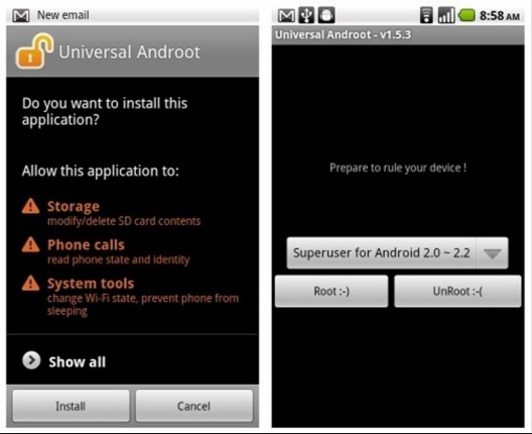
Purchase an unrooting app
Unrooting apps can be bought on the app store to help you unroot Android devices effectively. Apps like Simply Unroot and Super Unroot are good for the newer versions of the Android devices while Ginger Unroot and Universal Unroot are apps that are good for devices that have Android OS 4.2.2 or lower. You need to buy the software and follow the instructions. In the event of an error, you can get in touch with the developer for help or support.
You can use any of these methods to unroot Android smartphone without a PC. So if you had rooted the device only to find that it did not meet your expectations then you can unroot it without any hassles. While all these methods may not work for everyone, you may be able to successfully unroot Android phone using one of these methods. However, if you still fail, another tip is just to wait for an OTA (Over the Air) update and install it. OTA updates are not compatible with rooted smartphones and they usually unroot the device in the process of installing the update.



Comments
Post a Comment